Two factor authentication setup
We encourage all our customers to implement two-factor authentication on our customer pages. Two-factor authentication significantly improves security. You can read more about this on our blog if you wish.
Setup
- Log in to the client page.
- Click on the profile icon in the top right corner and select "Security Settings" from the menu that appears.
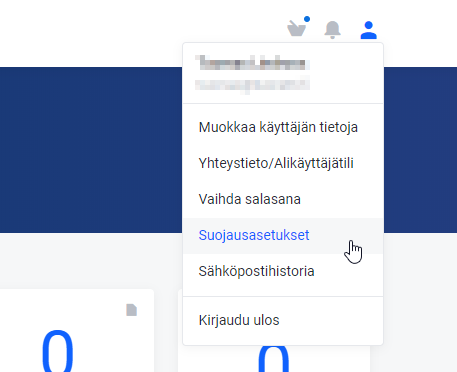
- On the new page, go to the "Two-factor authentication" tab.
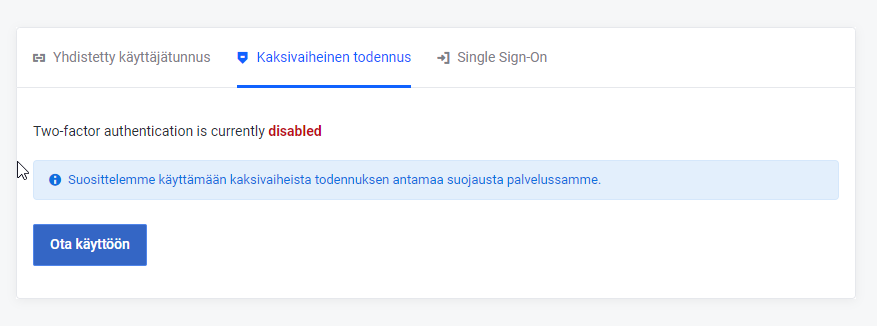
- Click on the 'Enable' button. When the new screen opens, click on the 'Start' button.
- Follow the instructions on the screen and scan the QR code, for example with the Google Authenticator mobile app.
- Activate two-factor authentication by entering the 6-digit code displayed in the mobile app.
- Two-factor authentication is now enabled, please take a spare code. You will need a spare code if you are no longer able to use the mobile app. We recommend that you keep this code in your password manager.







